Outlook sending limits can be frustrating. But you can bypass them. We tell you know, warn of the risks, and offer tips for the best and safest methods to use.

.png)
Start driving better results. Download your free internal email CTR guide now!
Access NowAs a Microsoft Outlook email user, do you ever feel frustrated by the limitations of Outlook email when you need to reach a large audience? If so, you're not alone. Outlook enforces sending limits primarily to prevent spam and ensure smooth system operations. However, these limits can be a pain point for those tasked with keeping everyone in a workplace informed.
There are several solutions to this problem, including switching to a platform that enables mass emailing or bypassing Outlook sending limits.
Outlook restricts the number of emails you can send per day. It also limits the number of recipients you can include in a single message.
The Microsoft website points out that email-sending limits may vary based on usage history and will be lower for non-subscribers (free accounts). It also states that when people create a new Outlook account, a low sending quota is imposed as a temporary restriction. Once individuals “establish credibility in the system,” they are upgraded to the maximum limits.
The daily limit for Microsoft 365 subscribers is 5,000 recipients. The daily sending limit is much more restrictive for “non-relationship recipients.” These are users you have never sent an email to using Outlook, and the limit is 1,000 recipients daily.
There's also a limit on the number of recipients you can include in each email message. Maximum recipients per message 500.
Microsoft limits Office 365 users to sending 10,000 emails per day.
Microsoft doesn't publicly disclose the exact sending limit for its free service, but it's widely reported to be around 300 for verified accounts with a good reputation. Factors that are likely to affect it include account age, usage history, and spam flags.
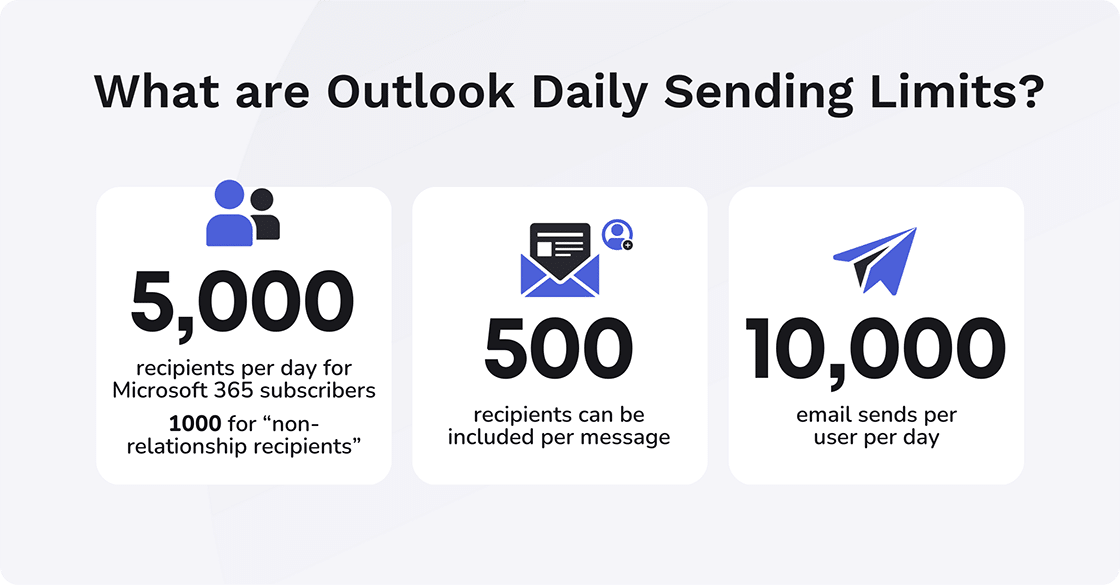
Be aware of additional limitations like attachment size restrictions. Large files can trigger bounce-backs and disrupt your communication flow.
The combined file size limit imposed by Microsoft is 25 megabytes (MB) and for Exchange Online accounts (business email), the default combined file size limit is 10 MB.
Microsoft also imposes an address book limit of 1,000 for all its accounts from 365 Standard to Office 365 Enterprise. Address book limits across standalone plans and offline address books are 250.
Why would you want to bypass Outlook limits?
Here are a couple of typical scenarios where users consider bypassing (or creatively managing) Outlook's limits to be necessary.
When sending large email campaigns, Outlook’s limitations might have a negative impact. For example, they hold them back if they need to send a company-wide announcement or marketing campaign to a large number of recipients. It would likely be even more important if the campaign involves a critical company announcement or one that needs to go out to your entire employee base urgently.
Time is of the essence when communicators need to distribute information quickly, especially when dealing with urgent updates or crisis communication. Alternatively, communicators who are short on time might feel that sending everything at once is the quickest, most suitable solution.
Bypassing limitations will ensure everyone you need to contact gets the message promptly.
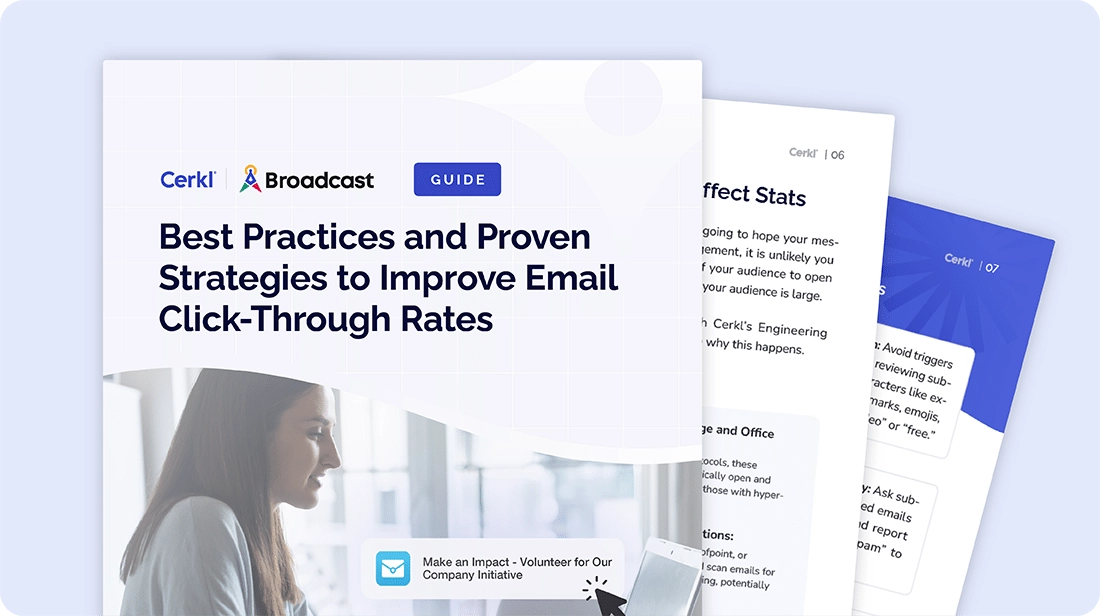
In some cases, users may simply be unaware of the sending limits in place or the potential consequences of exceeding them. They might misunderstand the purpose of limitations, thinking they're just arbitrary restrictions rather than tools to improve email deliverability.
Before you decide to bypass the limits imposed, it’s a good idea to consider the potential consequences.
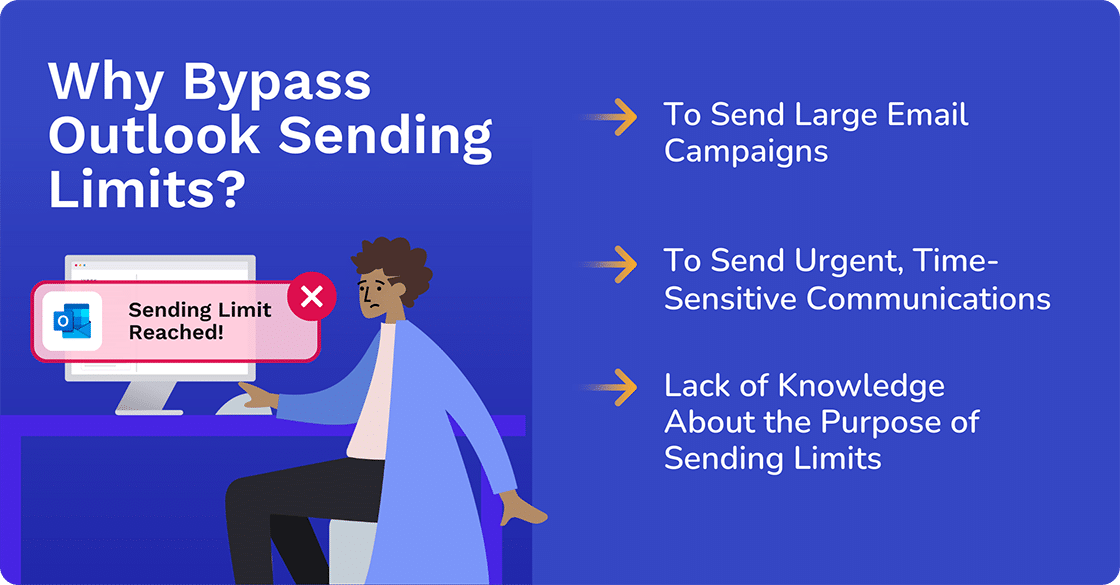
It is widely known that bypassing limits imposed on sending more emails than allowed can be a risk to a user's sender reputation. There are also potential risks that affect deliverability.
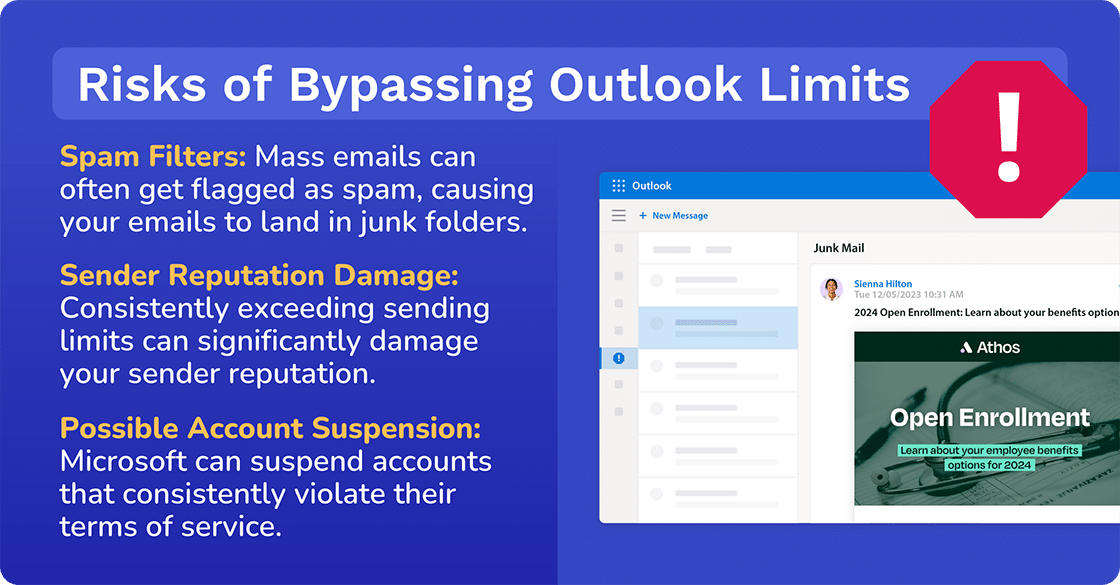
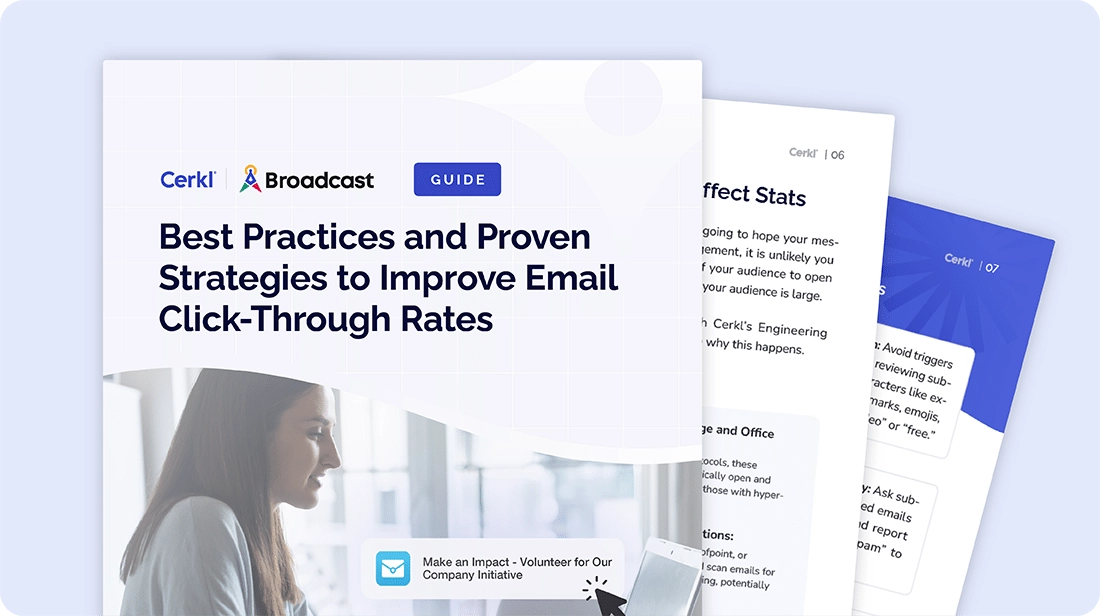
Bypassing limitations shouldn’t come at the cost of responsible communication. Always prioritize email hygiene practices like permission-based internal marketing and avoid spamming employees. Also, avoid sending mass emails too quickly. Instead, consciously send mass emails at a controlled pace to remain within Outlook's bulk email limit.
Here are three good techniques you can use to bypass Outlook sending limits if you choose to.
Create distribution groups (better known as mailing lists) to send emails to a large group of recipients with a single address. This is a great way to streamline communication and avoid exceeding the recipient limit per email.
This is a safe, recommended way to overcome sending limitations. As long as the recipients in your distribution group are engaged with your emails and haven't marked them as spam, this method poses minimal risk to your sender reputation.
The key is employee engagement.
Break down your large email campaign into smaller batches and schedule them for delivery at specific intervals throughout the day. This helps you stay within the daily sending limit while ensuring everyone receives the information eventually.
This technique comes with moderate risk. While it helps to stay within the daily limit, sending a large volume of emails in a short period (even if spread out) can still trigger spam filters if the content isn't relevant or targeted.
The key is to ensure that content is always relevant.
Consider dedicated internal communication platforms for high-volume campaigns. These services offer features specifically designed for sending bulk emails efficiently and complying with anti-spam regulations. In addition, third-party providers have email analytics capabilities and features like email automation, list segmentation, and deliverability tools that Outlook currently lacks.
This is certainly a good option but the best advice is to use it with caution.
The key is to choose a reputable email marketing service provider (ESP) that prioritizes good sender reputation practices. Avoid services that encourage practices that could get you flagged as spam.
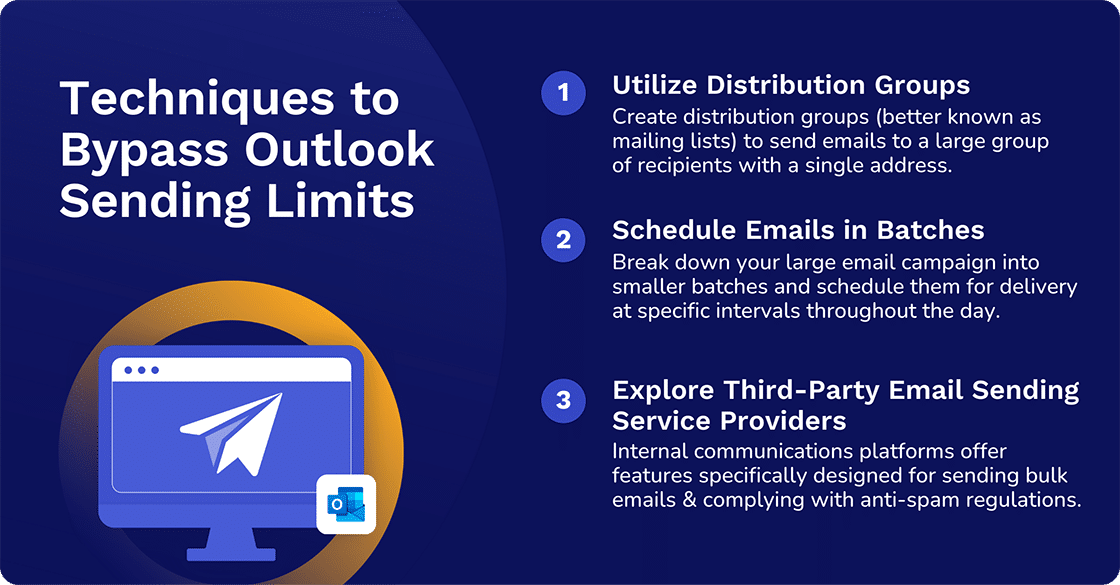
While it can be useful to take steps to reach a larger audience more quickly, it's important to prioritize good email hygiene practices. This includes focusing on quality over quantity and monitoring your sender reputation.
Always prioritize sending high-quality, relevant emails to engaged recipients. And use tools to track your sender reputation and identify any potential issues before they impact your deliverability.
A top tip is to segment your audience. Don't blast everyone with the same message. Segment your audience based on interests to improve engagement. Here’s where Cerkl Broadcast can help you excel.
The Cerkl Broadcast Audience Manager makes segmentation super-easy. We provide your organization with multiple options that are secure and private, speedy, and compliant. Better still, communicators don’t have to rely on IT to create rule-based distribution lists.
Broadcast Email Blasts are super-speedy. You can reach your audience in a matter of minutes.
It’s important to be aware of the importance of compliance, especially in light of the current phishing attacks against Outlook, Gmail, and Apple Mail users. A Forbes article warns billions of users about this current threat.
Broadcast is compliant with key compliance regulations. These include:
Sending emails is a pivotal part of any internal communications strategy. But it’s not a standalone strategy. A lot of work goes into planning and implementing a winning internal communications strategy. That’s why it’s a good idea to audit yours.
To make it easy, we have produced an interactive internal communication audit template to assess and organize your communications strategy. And it’s completely free.
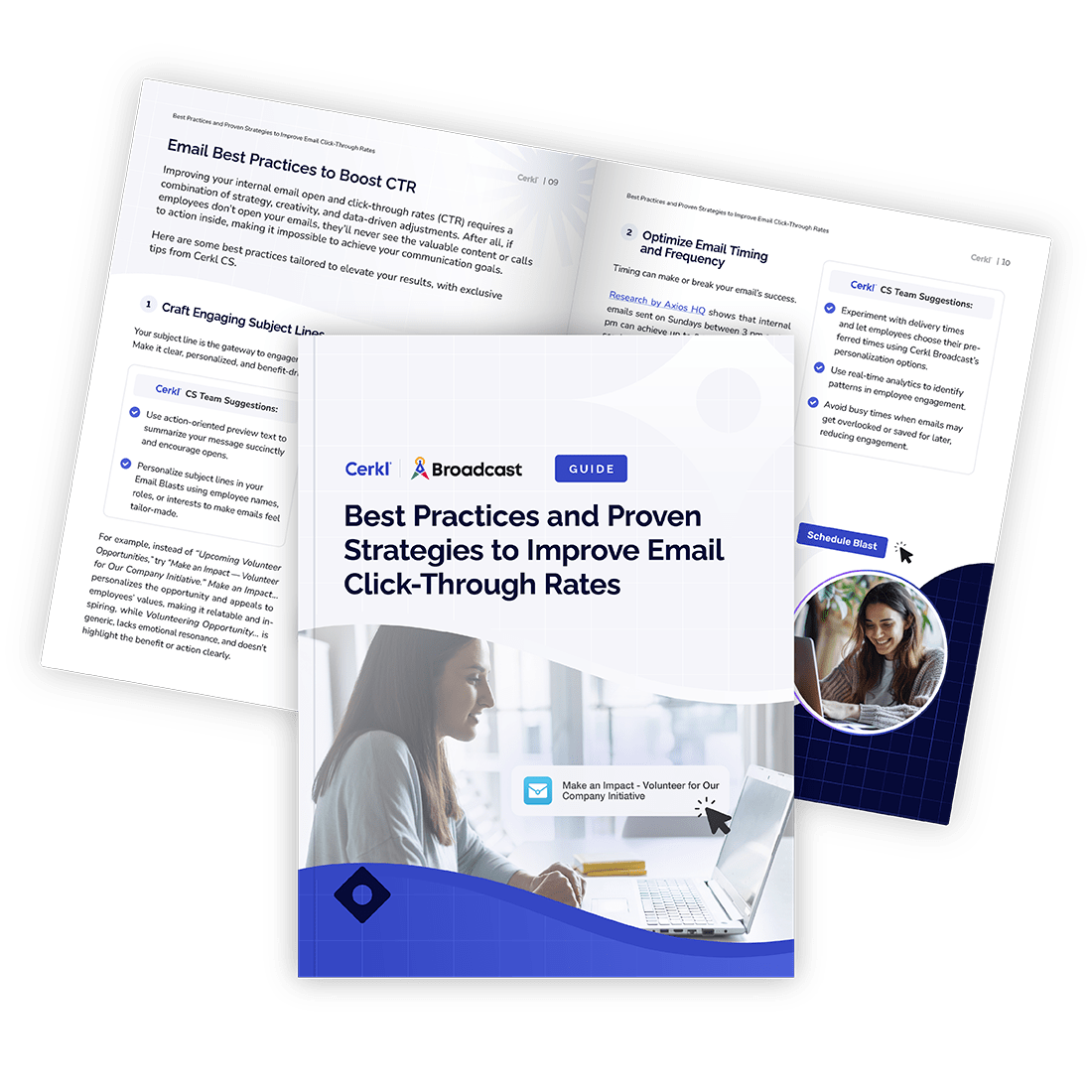
How Many Emails Can You Send at Once in Outlook? There are two email limits to consider in Outlook. Microsoft 365 subscribers can include a maximum of 500 recipients in a single email. They can also send emails to as many as 5,000 recipients per day. Those using the free Outlook.com option have a lower limit than subscribers. You may face additional limitations because of your internet connection and limits set by your email provider.
What is the total limit for sending emails in Outlook? The total limit for sending emails in Outlook is generally 10,000 recipients per day for Office 365 accounts, 5000 daily recipients, and 10 messages if you send the same message to all recipients.
Can you send mass emails in Outlook? Yes, you can send mass emails in Outlook using its built-in features, "Send Later" or "Batch Send", which allow you to send multiple emails at once. However, it's essential to follow best practices and avoid spam filters by sending well-written, relevant, and non-promotional emails.
How to increase Outlook sending limit? The best way to increase Outlook's sending limit is to:
- check with your email provider to see if they have specific limits on sending emails in bulk
- use a reliable internet connection to avoid disconnections
- consider using a third-party email marketing tool or service that specializes in sending
large volumes of emails.

Revolutionize your internal comms with minimum effort.