Aptly was created to bring the interest-based personalization your audience enjoys in your Cerkl-powered newsletters to your website and Cerkl Content Archive.
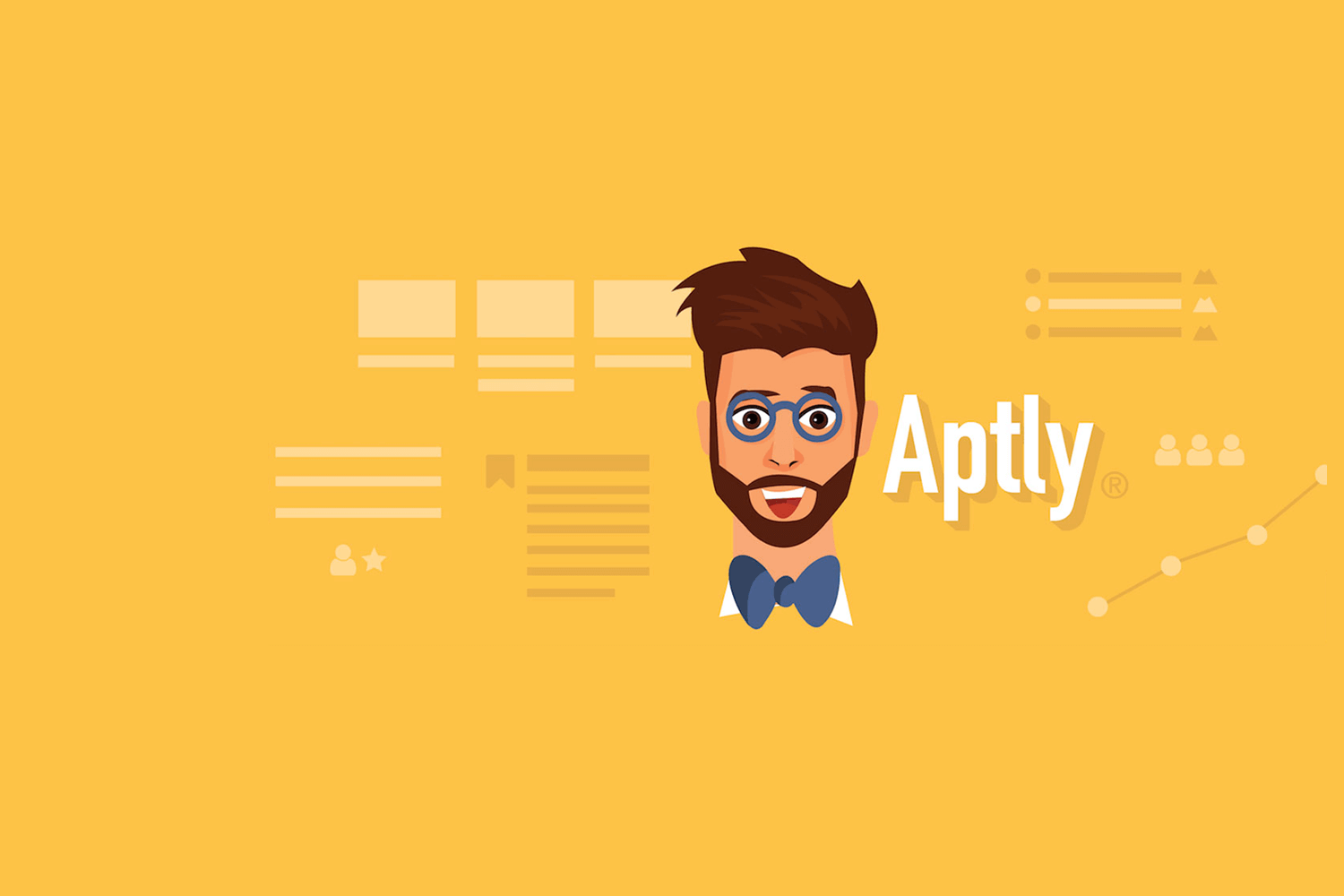
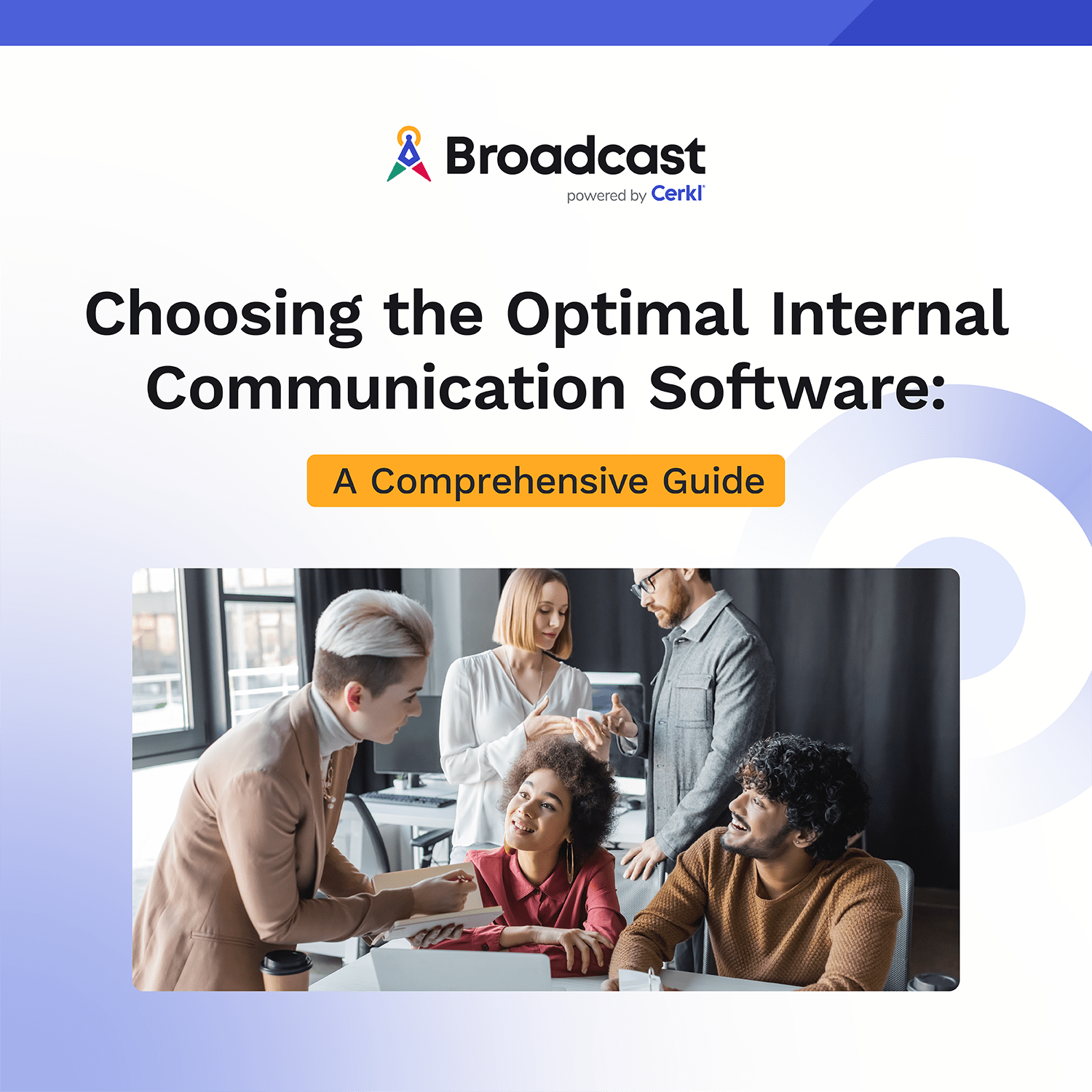
Choosing the right internal communications software is a delicate process. Evaluate yourcommunication goals and needs, and select the right software with confidence using our Internal Communication Software Buyer’s Guide.
Access NowAptly was created to bring the interest-based personalization your audience enjoys in your Cerkl-powered newsletters to your website and Cerkl Content Archive.
Using the explicit and implicit interests of your audience, Aptly delivers a curated list of organizational content to each user to help you drive better engagement, increase time on site, and deliver a personalized touch to your audience.
The new and improved Aptly Personalization Plugin automatically appears on the right side of stories, events, and needs created in Cerkl. It includes four engaging sections for your audience: Just for You, What’s Trending, Latest, and Recently Viewed. Each has a curated selection of your stories and events.
Below the headline of each recommended story, our new “% match” feature is displayed. Using machine learning Aptly is able to predict how relevant a piece of content is to each individual subscriber. Based on your subscribers’ interests – both explicit and implicit – stories and events that they truly care about will appear. Aptly turns your site into a showcase of your best, most relevant, and most timely content.
Not every story, need, link, or event is right for Aptly and we get that. That’s why you now have the ability to select whether your content will show up in Aptly by either clicking the checkmark or X in the last option (titled ‘Aptly’) of the post. By default, all new content published to your Cerkl will go on Aptly.
When adding Aptly to your site, you have a variety of customization options at your fingertips to ensure that it fits in your design flawlessly.
We have two layout options for your website. You can place Aptly on the right side or at the bottom of your site (wherever you want to sprinkle some personalization).
In Sections, you have the option to toggle each section on or off, depending on what is best for your organization.
By default, Aptly uses your Branding Colors but here we allow you to change the colors to make it look great.
In order for all of these features to work, you must update your current Aptly plugin (no problem if you don’t have it yet!) by dropping the new code into your site. Don’t worry – it’s very simple! You can find the code by going to your Aptly settings by selecting the top-left dropdown menu and clicking Settings > Aptly.
Personalize your plugin by toggling the options and choosing your colors and press “Get Code.”
If you coded your site or know how to code, feel free to drop that in your site’s backend. If not, contact your webmaster who will easily be able to implement those changes for you. Just copy the information in the pop-up box and send it on over to him/her.
See how personalization in your employee newsletters will help change the way your organization communicates. Book a demo today.