Learn how to send Outlook calendar invites without restrictions, troubleshoot common issues, and discover a smarter alternative for large-scale scheduling.
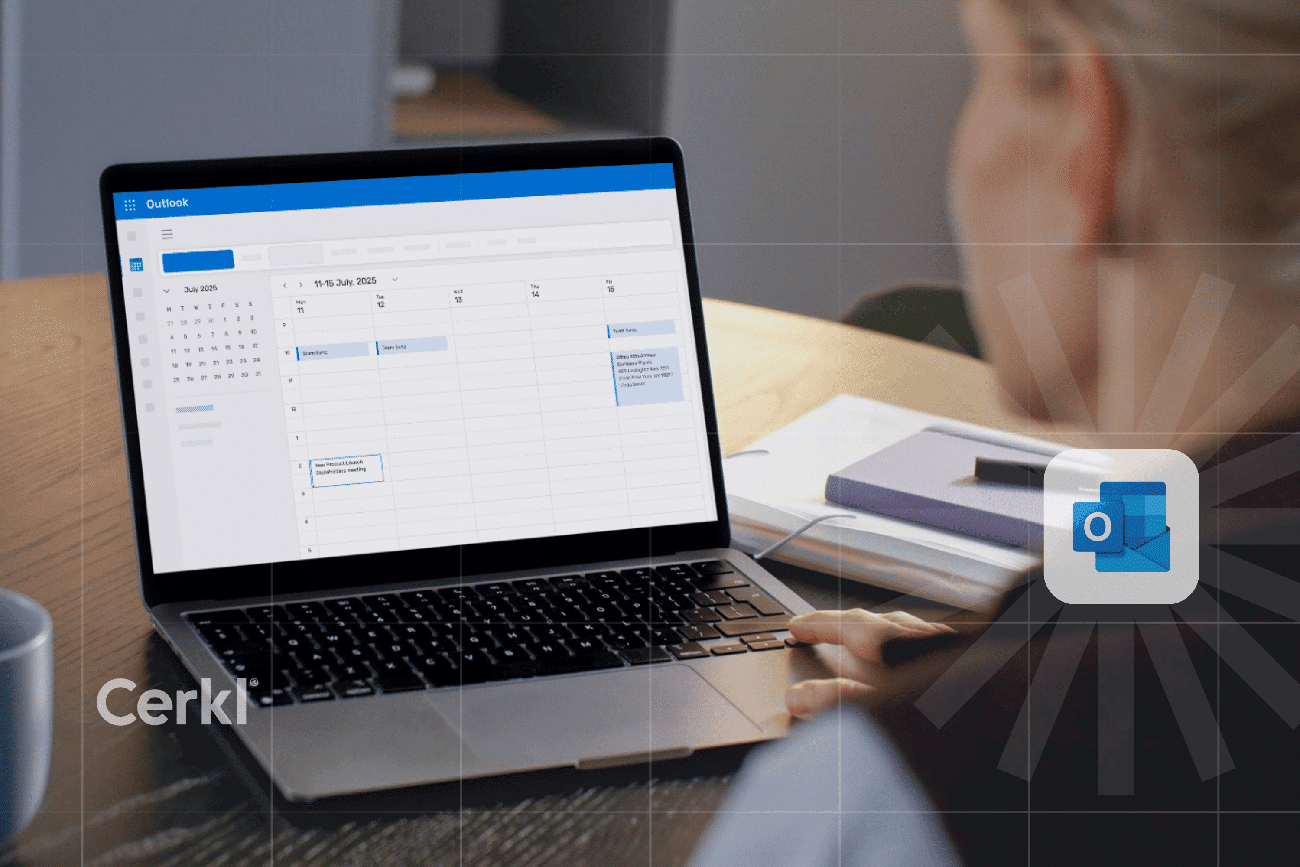
.jpg)
Start planning smarter. Download your free internal communications plan template now!
Access Now
According to a recent 2025 report by Microsoft, the average employee spends more than seven hours a week in meetings, many of which could be shorter, better organized, or avoided entirely. The real problem? Poor scheduling habits and clunky invite tools create more work than they save.
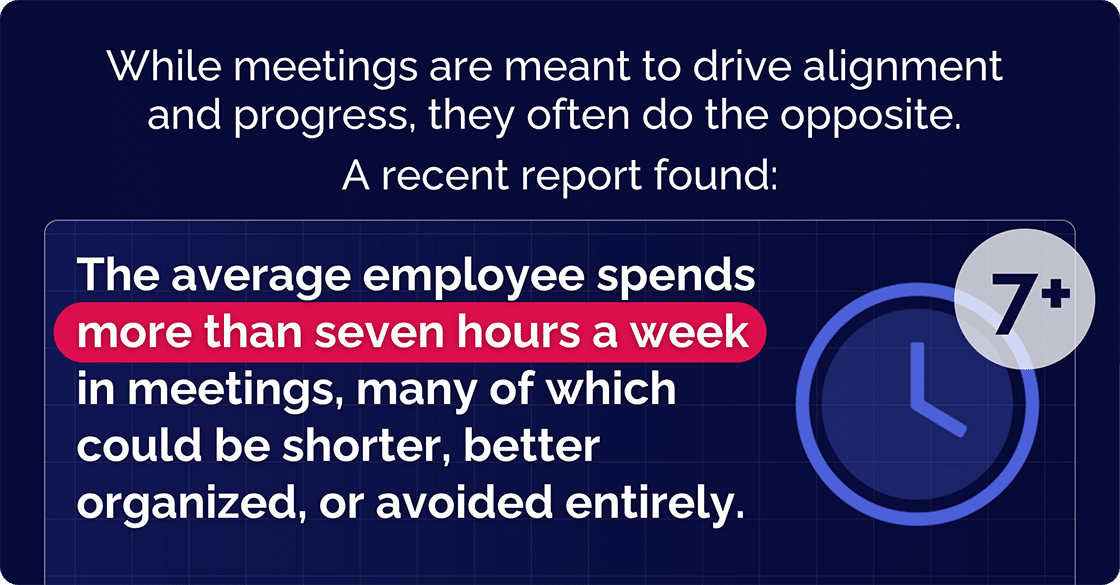
The report reveals that meetings after 8 p.m. have increased by 16% year-over-year. It states that typically, more than 50 messages are now exchanged outside normal work hours. Additionally, nearly 20% of employees work on weekends and check emails on Saturday or Sunday, usually in the mornings. That’s in addition to all the emails received during working hours!
Outlook, owned by Microsoft, is the go-to calendar tool for millions of professionals. But even power users run into frustrating restrictions. Whether you're trying to schedule a cross-departmental meeting, invite a large group, or send on behalf of a leader, Outlook often adds roadblocks that slow you down.
If you’re using Outlook, you’ve probably hit at least one roadblock: guest limits, delegation issues, or the struggle of keeping invites updated across teams and platforms. Sound familiar?
We’re going to walk you through four different ways to send a calendar invite in Outlook — on your desktop, in Outlook Web, from your mobile device, and even directly from an email. Then we’ll tackle the common issues that tend to pop up (from guest limits to delegation headaches) and show you how to solve them with ease.
If you're looking for a smoother, restriction-free alternative that scales with your internal communications, we’ve got a smart solution for that too.
Organize communication objectives and create a clear, well-structured plan that you can adapt over time.
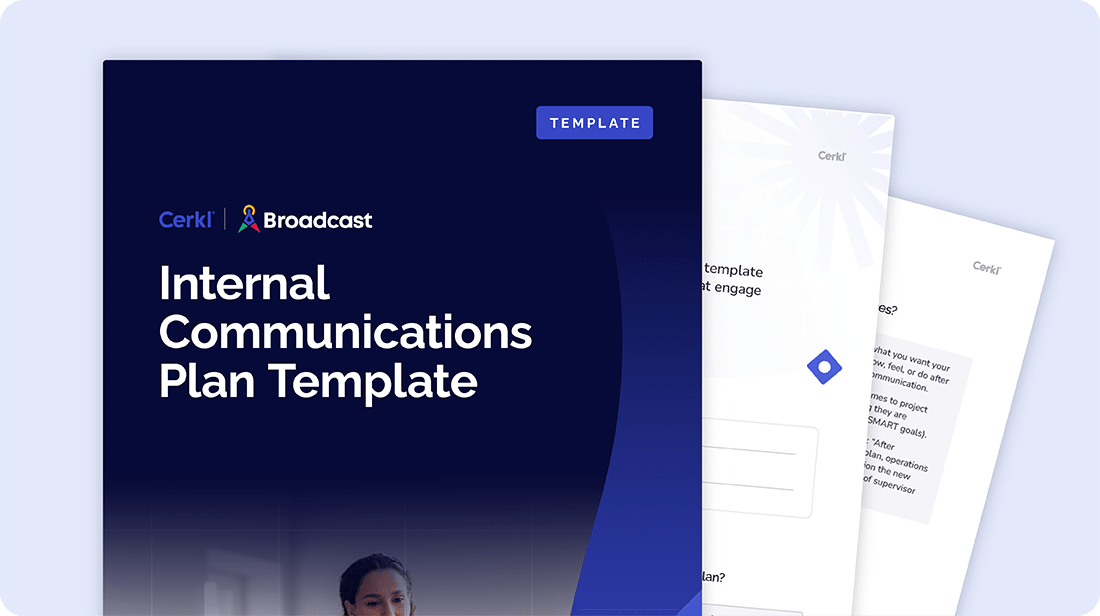
Outlook offers more than one way to get a meeting on the books.
Whether you’re using your desktop computer, logging into the new Outlook on the web, working from your mobile, or drafting an email, these four methods let you schedule invites quickly and efficiently. It doesn’t matter where you're working from.
Let’s break them down.
If you're using Outlook on your desktop, this method gives you the most control over scheduling. You can check availability, add Microsoft Teams links, adjust time zones, and invite guests — all from a single window.
All you have to do is:
The new Outlook web interface makes it simple to send calendar invites from your browser. It's a streamlined way to schedule meetings, add virtual meeting links, and reach your attendees—no desktop app needed.
Get started by:
Need to schedule on the go? The Outlook mobile app for iPhone and Android lets you quickly create events, invite guests, and manage meetings straight from your phone.
It’s this easy:
Organize communication objectives and create a clear, well-structured plan that you can adapt over time.
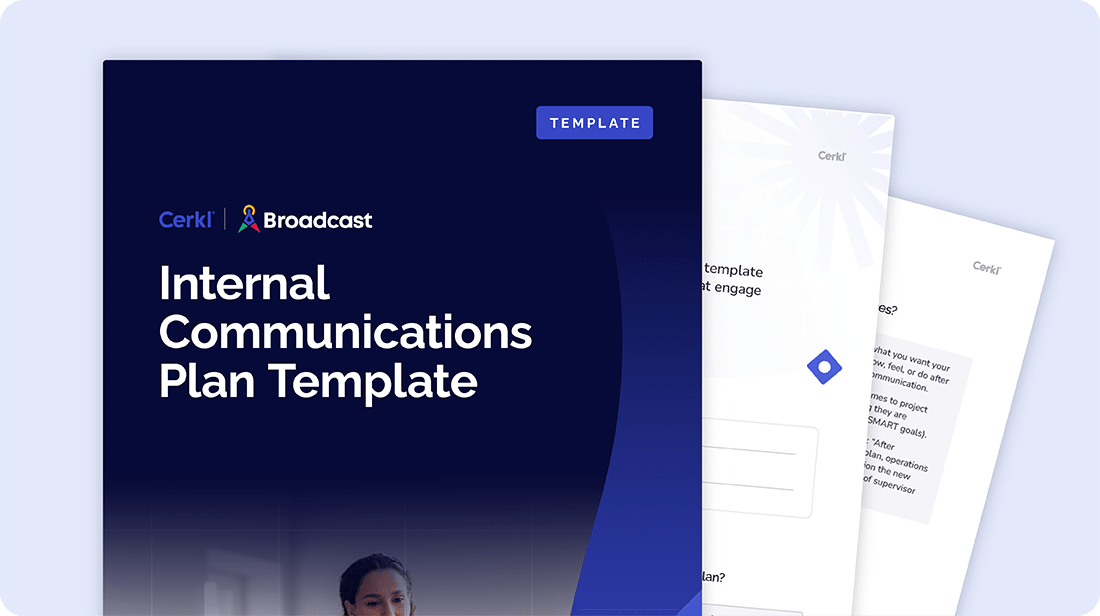
If you’re already drafting an email in Outlook, you don’t need to switch views. All you do is embed a calendar invite directly into the message. This is a convenient option when you want to propose a meeting while writing to someone.
Here’s what to do:
When sending calendar invites in Outlook, there are a few small tweaks that can make them look more efficient and professional. Here are three quick tips to keep in mind.
Need to resend a meeting? It’s easy. You can either recreate the invitation or simply update the meeting details and click Send Update to notify attendees.
When inviting a large group, use a distribution list to streamline the process and keep individual email addresses hidden from view.
If your meeting is virtual, be sure to toggle the Teams Meeting option or paste the link directly into the invite to make it easy for attendees to join.
Even seasoned, regular Outlook users run into problems. These commonly come in the form of limitations, especially when dealing with large invite lists, cancellations, or executive scheduling. Here are three common challenges and what you can do to solve them.
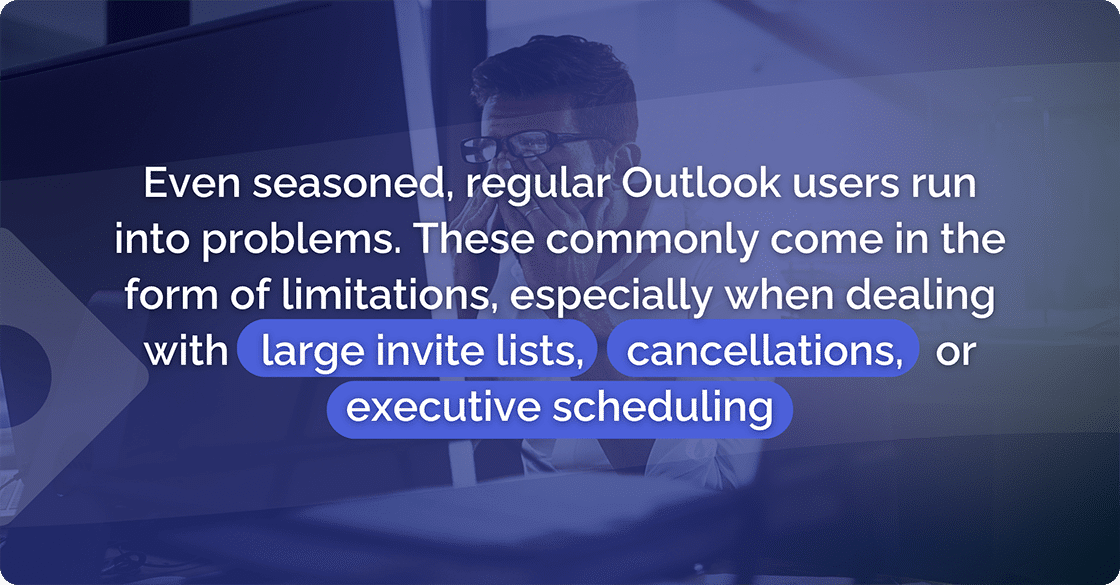
Microsoft 365 recently raised the Outlook meeting invite cap to 5,000 recipients, but large distribution lists can still trigger throttling or delivery failures, especially in enterprise environments.
If you need to reach more people or avoid delivery restrictions altogether, Cerkl Broadcast offers unlimited, targeted calendar invites.
If you’re modifying a meeting, you don’t always want to notify everyone again. Outlook offers a helpful option: “Send updates only to added or removed attendees” — and you can use it to avoid inbox fatigue.
However, there’s a way to up your game. For dynamic lists that update automatically as teams change, Cerkl Broadcast makes updates and cancellations seamless, without the risk of forgotten or duplicated invites.
Sending a meeting on behalf of someone else in Outlook requires explicit mailbox delegation permissions. The truth is that not everyone wants to set that up, especially for one-off meetings.
This is a biggie, and you’ll find that other options, including Google Calendar, also have limitations.
With Cerkl Broadcast, internal comms teams can send calendar invites that appear to come from any leader. There’s zero delegate access required, and no IT intervention is needed.
Outlook works well for everyday scheduling, but at scale, it starts to show its limitations. Larger organizations often face workflow friction, delivery issues, and manual overhead when trying to coordinate company-wide invites or executive calendars. Here’s where it tends to fall short:
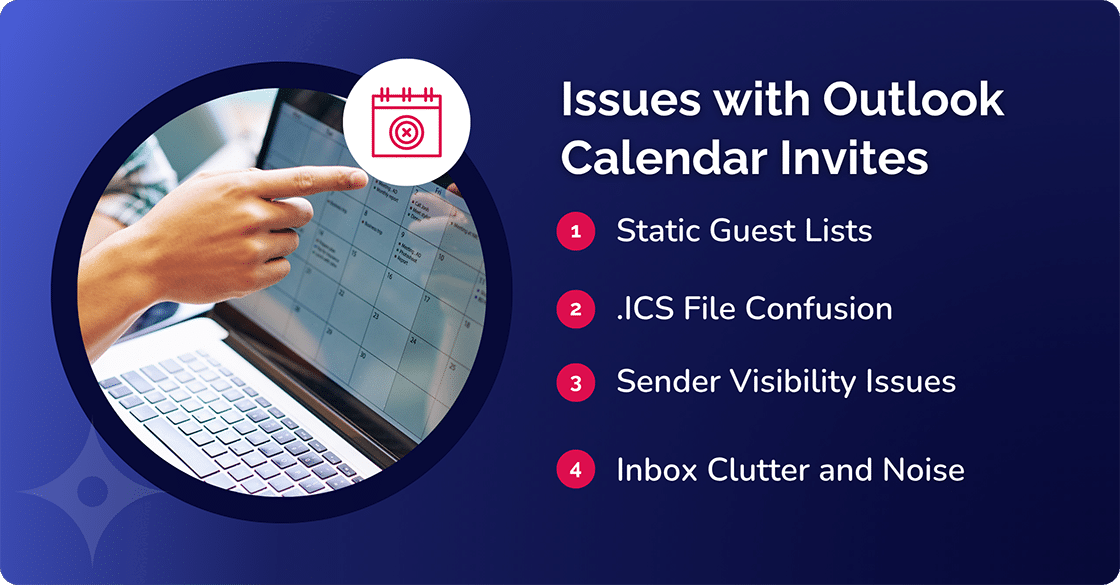
If you’re looking to move beyond Outlook’s limits, Cerkl Broadcast offers a smarter, more scalable way to manage calendar invites. This is because it’s built specifically for internal communications at an enterprise level. It removes the friction and manual work that Outlook can’t avoid.
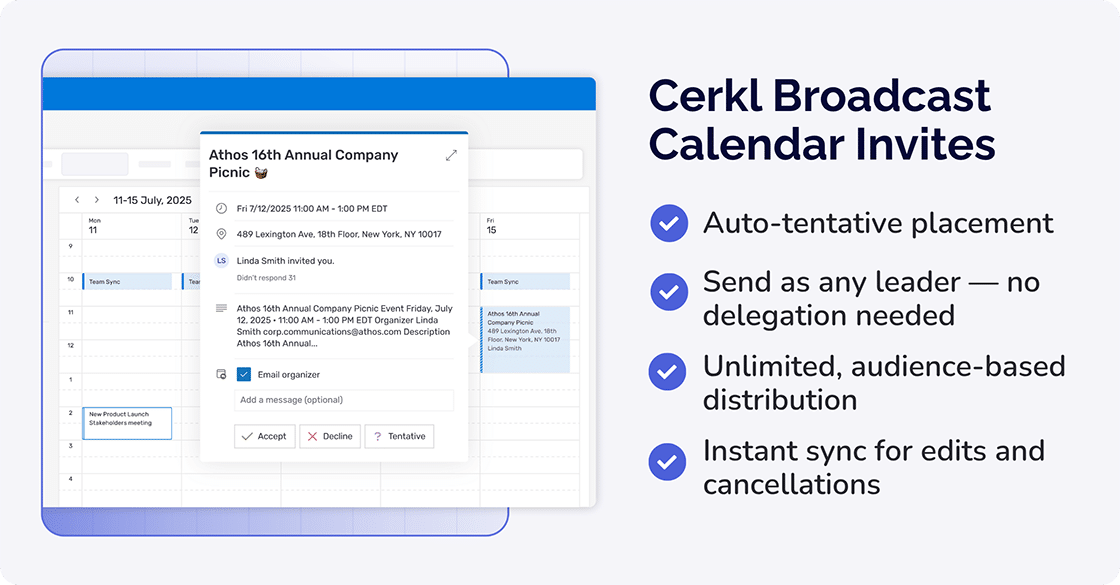
While Outlook handles basic meeting scheduling well, it wasn’t built for large-scale internal communications.
Cerkl Broadcast removes many of the barriers that limit Outlook, especially when it comes to audience size, automation, and executive visibility. Here's a quick side-by-side comparison to show how the two tools stack up when the invite list grows.
Feature Outlook Native Cerkl Broadcast Max recipients 5K cap; throttling risk Unlimited; uses Broadcast audiences Dynamic attendee sync Manual re-send Automatic “From” field flexibility Delegation only Any leader RSVP noise Floods sender Quiet mode
So, where to from here? Ask yourself how effectively your internal comms plan is working right now. It’s not a good idea to play a guessing game, which is why we have created an Internal Communications Plan Template to help you get (and keep) on track.
Download it free now.
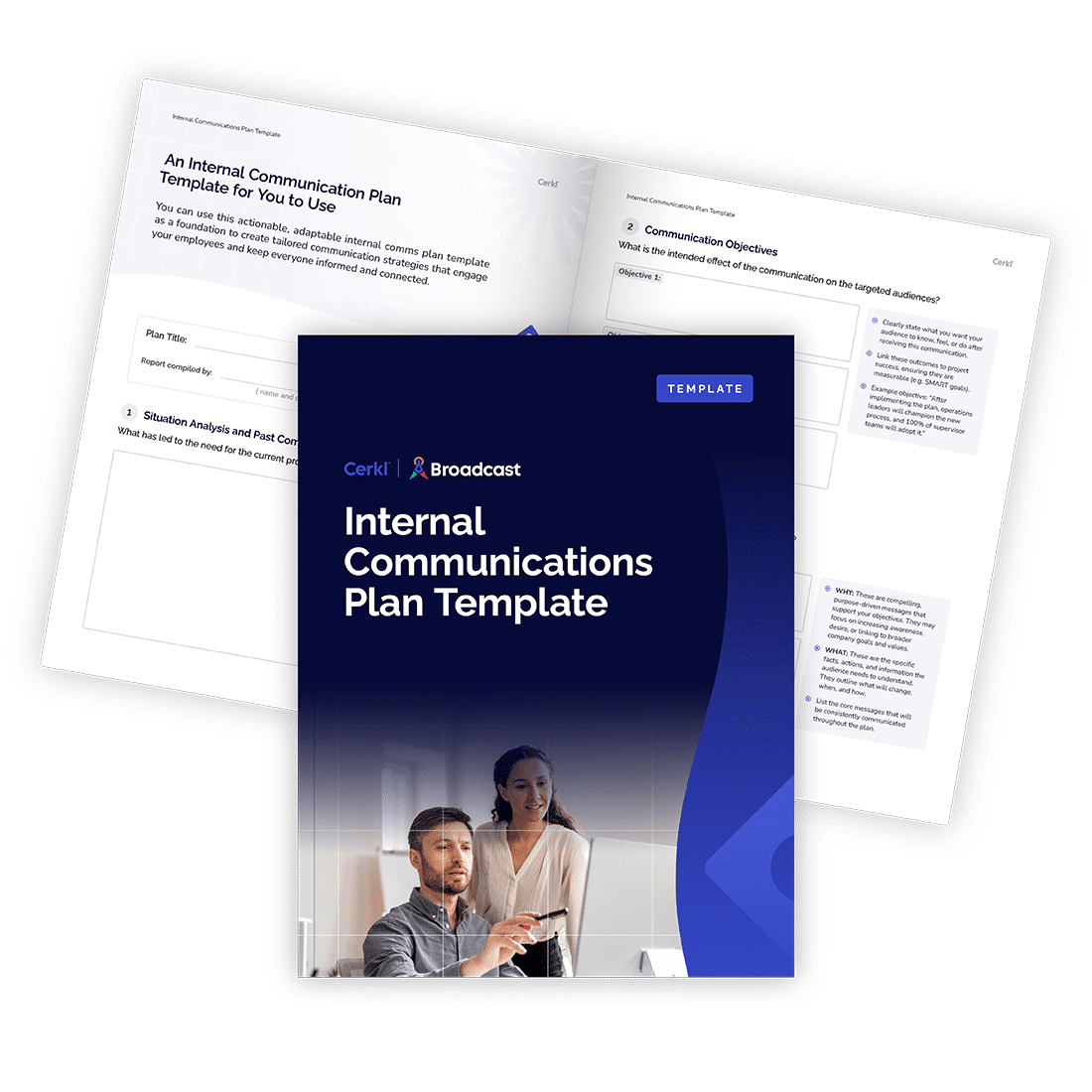
Organize communication objectives and create a clear, well-structured plan that you can adapt over time.
How many people can I invite to an Outlook meeting?
Outlook supports up to 5,000 attendees for a single meeting invite, whether you're using the desktop app or Outlook on the web. However, for large meetings, it’s best to use distribution lists or Microsoft Teams integration to ensure smooth delivery and tracking.
How do I resend an updated invite-only to new attendees?
After adding new attendees to your Outlook meeting, click “Send Update,” then select “Send updates only to added or deleted attendees” when prompted. This ensures that existing participants aren’t notified unnecessarily.
Can I send an invite on behalf of my boss without delegation?
No. You must be granted delegate access or be given shared calendar permissions to send an Outlook invite on behalf of someone else. Without delegation, you can’t create or send calendar events that appear to come from another person.

Organize communication objectives and create a clear, well-structured plan that you can adapt over time.