Learn how to send a Google Calendar invite across devices — and discover a smarter way to manage large-scale invites with dynamic updates and leader visibility.

.jpg)
Start planning smarter. Download your free internal communications plan template now!
Access NowMeetings are a necessity, and in our ever-changing work landscape, they embrace on-site, hybrid, and remote models. However, according to Atlassian Work Life, meetings are the #1 barrier to productivity.
According to their survey of 5,000 knowledge workers on four continents, the main reason people struggle to get work done is too many meetings. They found that meetings are ineffective 72% of the time — not because they are “evil,” but because “they’re just poorly done.” Furthermore, 80% of survey respondents said they’d be more productive if they spent less time in meetings. The answer, they say, is to take control of your calendar by, for example, declining low-priority meetings.

Calendar invites have become essential to how we organize meetings, events, and reminders in today’s fast-paced work environment. Whether you're scheduling a team check-in, a virtual town hall, or a company-wide training session, sending a calendar invite ensures your audience gets the when, where, and how — automatically. They also provide employees with the opportunity to decline invites, which introduces challenges.
Candi Brim-Bagley, an Executive Assistant with ATL Technology, points out how important it is to be considerate when maintaining and managing business calendars. “Effective communication and time management are essential for personal and professional success. One often overlooked aspect of this is calendar invite etiquette.” Discussing the key principles of calendar etiquette, she says that managing and responding to calendar invitations can significantly improve not just your productivity but also your relationships and work-life balance as a whole.
Whether you’re using Outlook Calendar, Google, or any other calendar invites, good etiquette includes using clear subject lines, including essential details, and including all relevant parties. They also include sending invitations well in advance, and respecting people’s scheduling preferences. All these details will help people to manage their calendars more efficiently.
Google Calendar is one of the most popular tools for invites, thanks to its simple interface, integration with Gmail, and support for virtual meeting links like Google Meet. As calendar invites continue to evolve, they’re no longer just reminders, they’re part of a larger strategy for engagement and communication.
However, Google Calendar users need to adopt a structured approach and send well-crafted calendar invites. If they do this, they can enhance meeting efficiency significantly, and ensure that those employees who have been invited to meetings can maintain focus and work-life balance.
Let’s Calendar emphasizes that effective communication is crucial in today’s fast-paced work environment. “Sending well‑crafted calendar invites can significantly enhance meeting efficiency by ensuring everyone is informed and prepared. A clear calendar invite sets the tone for the meeting, indicating professionalism and respect for participants' time. This simple tool can transform how teams collaborate and boost productivity.”

This highlights how thoughtful invites directly boost collaboration and readiness.
It stands to reason that there are different ways to send invites to a Google calendar event, depending on whether you are working on a desktop or mobile device. Other factors that will affect the way you approach your Google calendar will depend on whether you are working on the web, using Gmail, or sending from an Android or iOS device.
If you're working from your computer, sending a Google Calendar invite via the web is one of the fastest and most reliable ways to get everyone on the same page. With just a few clicks, you can schedule meetings, add virtual or physical locations, and invite guests — whether it’s a one-on-one or a large team event.
Here’s what you need to do:
If you’re already in your inbox, Gmail makes it easy to create and send a calendar invite without switching tabs. Using the built-in Calendar integration, you can schedule events, add guests, and share the invite — all directly from your email draft, streamlining your workflow and saving time.
One helpful feature is that Google automatically adds incoming invites to your calendar, even before you respond. It does this using a standardized .ICS file format, which allows different calendar systems to exchange scheduling information behind the scenes.
Using Google Calendar on iOS is quick, intuitive, and perfect for scheduling on the go. Whether you're planning a meeting or event, you can invite participants, set details, and send confirmations directly from your iPhone or iPad in just a few taps.
All you have to do is:
Organize communication objectives and create a clear, well-structured plan that you can adapt over time.
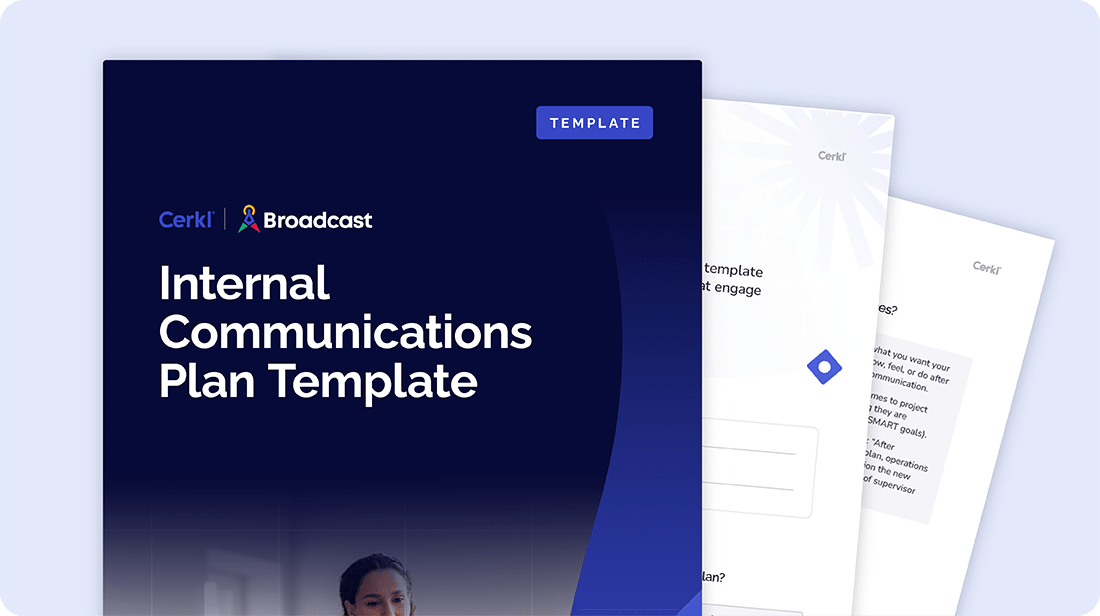
If you're an Android user, sending a Google Calendar invite is seamless through the mobile app. The process mirrors the desktop experience, allowing you to edit events, add guests, and send out invites in seconds — right from your phone.
Follow the same flow described for iOS:
Open the event → tap Edit → Add people → enter emails → Done → Save to send.
Google Calendar is a great tool for scheduling, but when you're trying to coordinate across a large organization, it starts to show its limits. While it's perfect for individual meetings and small group invites, comms teams and department heads often run into issues when managing events at scale.
For instance, guest caps and group throttling can restrict delivery, especially if you're trying to reach hundreds or thousands of employees. The issue is that “Google sets use limits to protect Google Calendar users, admins, and organizations from abusive behavior.” They also set limits to prevent spamming.
“Calendar limits the number of invitations a user can send to external guests. If a user sends 10,000 invites to people outside of their primary or secondary domain in a short period, their ability to send external invitations is throttled. They might not be able to send any invitations to people outside their organization for a few hours.”
Cross-platform compatibility can get messy too because .ICS files may not behave consistently on every device or calendar system.
There’s also the problem of visibility. Invites often come from an admin or assistant instead of the actual leader holding the meeting. This inevitably dilutes the impact when the message is meant to come “from the CEO.”
Add to that the flood of accept/decline replies in your inbox, and it’s easy to see why internal communication teams need more sophisticated solutions to manage company-wide invites efficiently.

Many internal comms teams default to using .ICS file attachments in emails to share calendar events. However, these files often behave inconsistently across email clients and platforms. This commonly causes problems like incorrect time zones, missing details, or events that don’t sync at all.
Recipients frequently ignore or forget to download .ICS files, meaning the event never makes it onto their calendars. Some systems even flag them as suspicious, resembling malware. And if plans change — which they often do — there’s no reliable way to update or retract the original invite, leaving outdated events floating in people’s calendars.
In one case we know about, a communicator had to send someone in person to a canceled meeting just to let attendees know it was no longer happening.
Organize communication objectives and create a clear, well-structured plan that you can adapt over time.
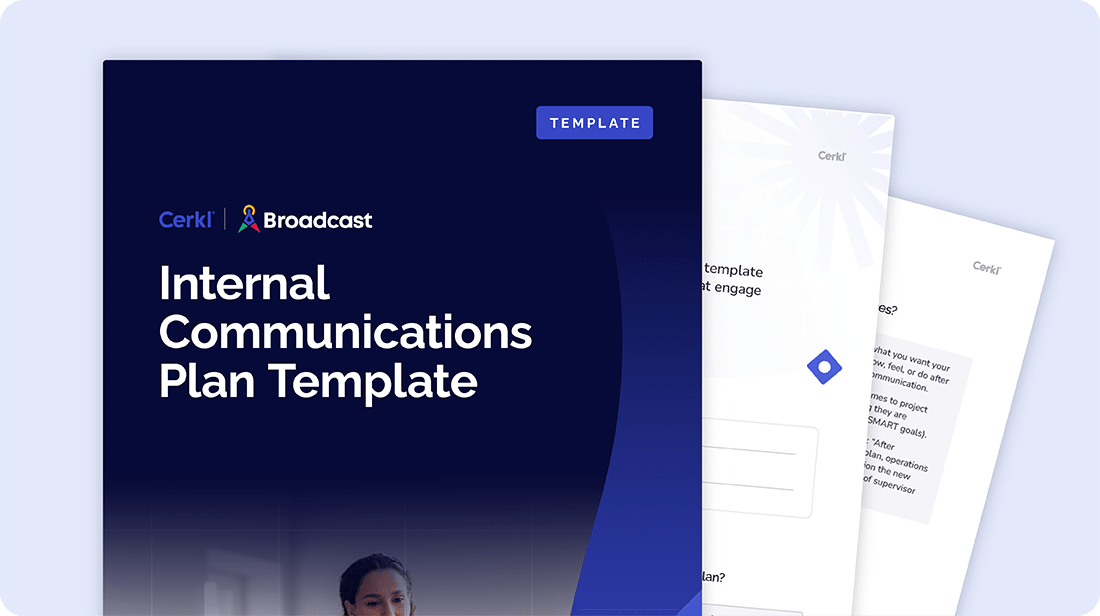
Cerkl acknowledges that meetings can be a problem in just about every organization. It’s not just because people hate them, it’s getting them on the calendar and getting employees to attend them that’s the problem.
These problems prompted Cerkl to launch a new Calendar Invites feature that elevates event scheduling by making invites simple, strategic, and scalable:
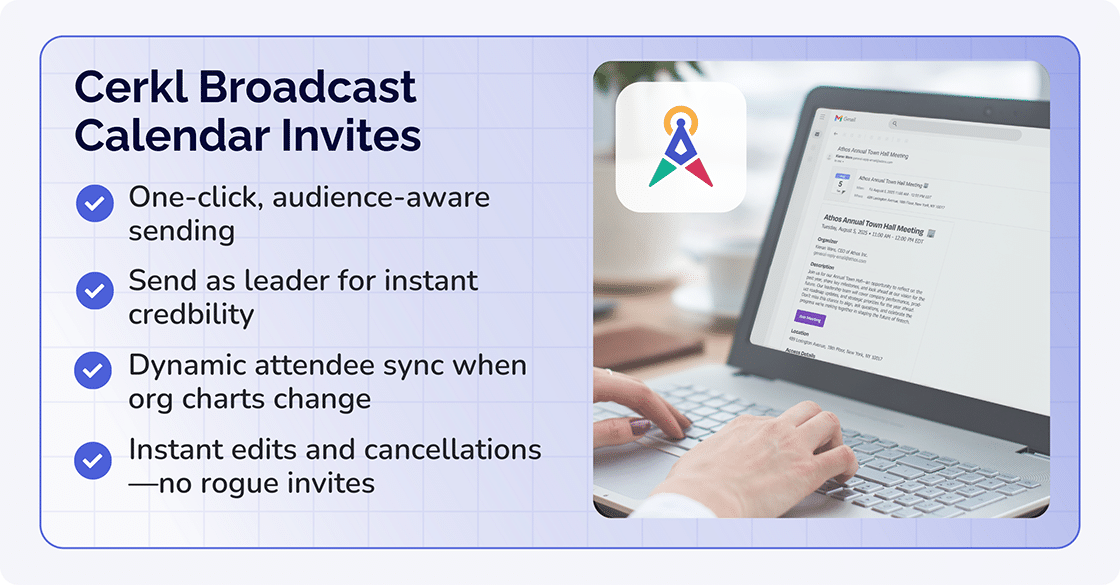
Feature Google Cerkl Broadcast Invite limit 200-300 guests/email; 100k via Groups Unlimited (leverages Broadcast audiences) Works if org chart changes? Manual re-send Auto-sync Leader “from” field Leaders must send it Any leader, no calendar access required Noise control Flood of RSVPs Quiet mode
There is so much to consider, it can be overwhelming when you try to create an effective internal comms plan. After all, whichever Calendar Invite option you choose, you still need a streamlined internal communications plan. Once your plan has a clear, doable structure, you can make more specific decisions in terms of the direction you want to take.
Relax. We have created a flexible Internal Communications Plan Template that will help you improve communication efficiency and increase employee engagement. You will be able to align your comms with your organizational goals and update and adjust it as your needs evolve and grow. And it’s absolutely free for you to Download Now.
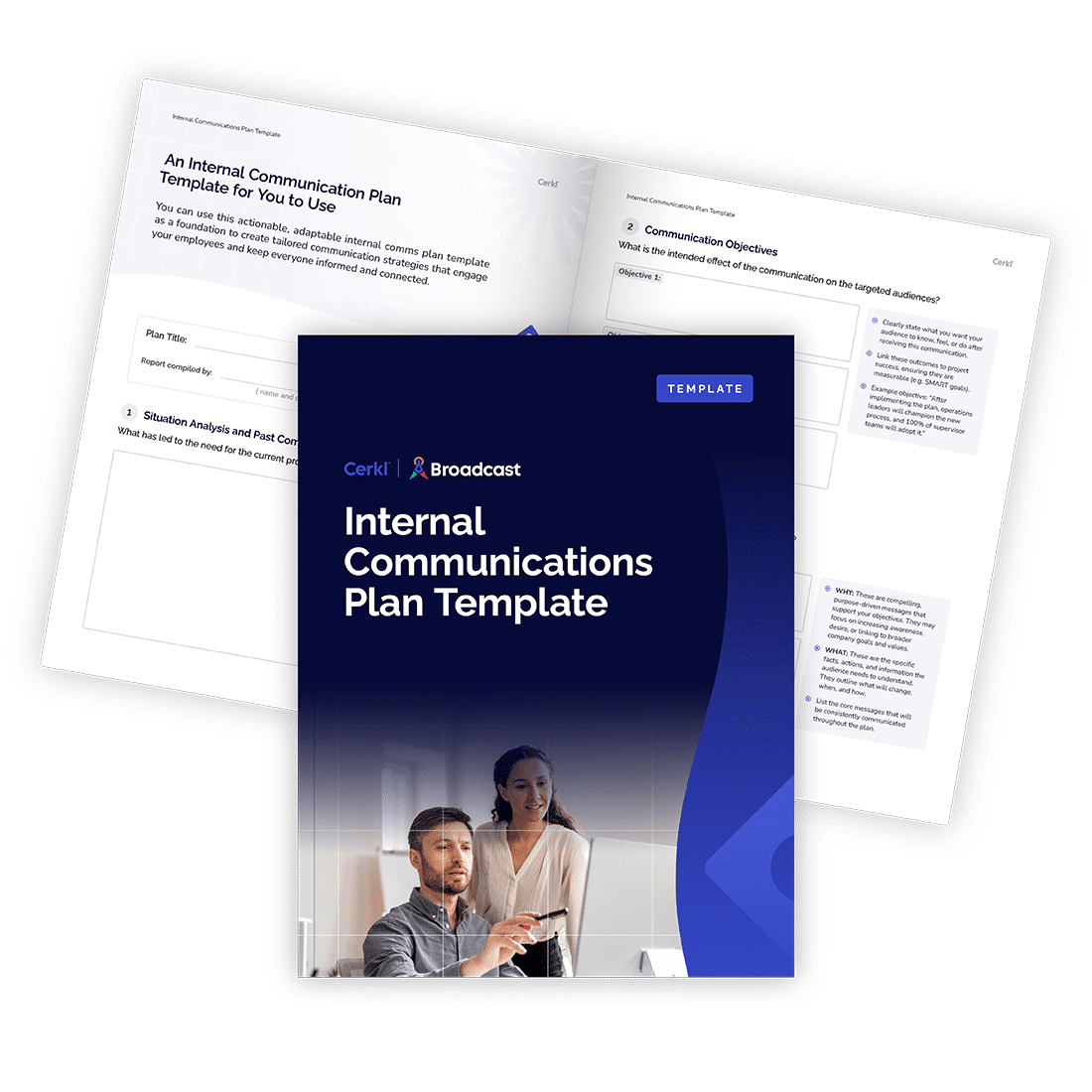
Organize communication objectives and create a clear, well-structured plan that you can adapt over time.
Can I invite 1,000+ people to Google Calendar?
You can invite more than 1,000 people to a Google Calendar event, but Google recommends using Google Groups or a mailing list to manage large audiences. Directly adding too many individual emails may trigger limits or errors.
What tools assist Google Meet attendance?
Google Calendar and Google Meet offer built-in attendance tracking for hosts, showing who joined and for how long. You can also integrate third-party tools like Cerkl Broadcast to pre-qualify interest and improve turnout with targeted reminders.
How does dynamic segmentation help with Google Calendar invites?
Dynamic segmentation allows you to send calendar invites only to employees who match specific criteria like location, role, or department, improving relevance and reducing noise. Cerkl Broadcast uses these segments to automate and personalize event outreach at scale.

Organize communication objectives and create a clear, well-structured plan that you can adapt over time.