Learn how to create Gmail Templates for internal communication, their benefits, and where they fall short for large-scale employee messaging.
.png)
.png)
What are the key elements of an engaging employee newsletter? What should not be included in an employee newsletter? Find the answers to those questions and more best practices in our comprehensive guide on creating employee newsletters.
Access NowWhile new communication tools continue to emerge and evolve, email remains a cornerstone of internal communication in 2025, being valued for its reach, reliability, and record of trust. However, its true effectiveness depends on how well it’s designed and delivered. Poorly structured or visually inconsistent emails add to information overload, while well-designed templates improve clarity, readability, and engagement by helping employees quickly absorb what matters most.
Gallagher’s Employee Communications Report, which features findings from its State of the Sector 2024/25 survey, states that email is the most divisive listening method according to internal communicators. Only 25% maintained it was valuable, while 46% said it generated medium-value feedback, and the rest (29%) were unimpressed, saying it was of low value. Nevertheless, it remains the most commonly used communications channel, with 92% using it for announcements from the company to employees, 84% for those that appear to come from a leader, and 65% for e-newsletters.
According to Gallup’s State of the Global Workplace 2025 Report, globally, only 21% of employees are engaged, making clear, consistent communication more important than ever.
Gmail’s built-in email templates provide a helpful starting point, making it easier for communicators to reuse messages and maintain a basic level of consistency across internal emails. That said, these templates are best suited for individual use rather than large-scale, brand-rich employee communications where customization, segmentation, and analytics are vital. To be effective, emails targeted at employees need to be well-designed and aligned with business goals.
With growing demands on internal communicators, organizations often turn to more advanced template solutions that support brand design, team collaboration, and engagement metrics — even though these may require additional setup or investment.
Guidelines for newsletters that will maximize employee commitment
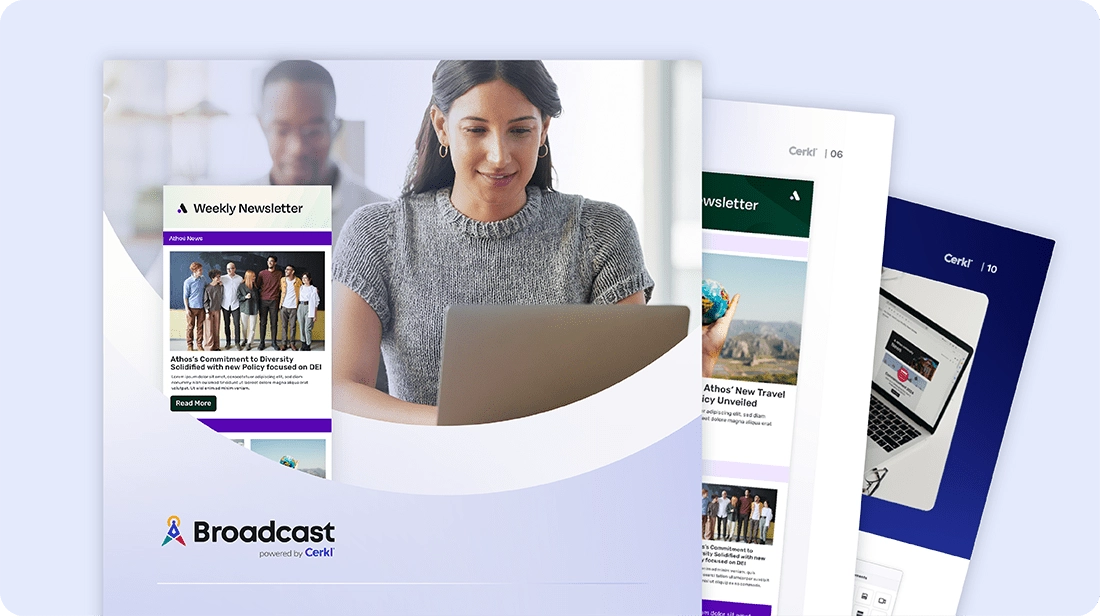
Gmail Templates, formerly known as “canned responses”, allow you to save and reuse prewritten email content directly within Gmail. Instead of typing the same message repeatedly, you can create a template once and insert it into new emails with a few clicks. It’s a simple, built-in feature designed to streamline everyday communication.
For internal communicators, Gmail Templates offer clear advantages. They save time by removing the need to rewrite recurring messages, ensuring consistency in tone and structure across teams, and reducing repetitive typing errors that can creep into high-volume communication.
In employee communication, templates are especially useful for recurring updates and routine announcements. You can use them for company-wide updates, meeting or event reminders, onboarding instructions, or policy changes — ensuring every message looks polished, consistent, and accurate. Templates also make it easier to maintain continuity when multiple people contribute to internal messaging from different departments or roles.
“Gmail's Canned Responses (Templates) feature is a great resource for those who continually receive the same questions or comments via email and wish to use prepared responses to answer these emails. The feature must be enabled in the user's Gmail Settings before this feature can be used.” University of Minnesota
Creating Gmail Templates is a simple way to save time, reduce repetitive work, and ensure message consistency across your internal communications. Whether you’re sending onboarding details, meeting reminders, or company updates, Gmail’s built-in “Templates” feature lets you compose a message once and reuse it whenever needed; no external tools required.
We’re going to show you how to create an email template in Gmail in three easy steps.
Once enabled, the Templates feature will appear as an option in the More Options (⋯) menu when you compose emails.
Tip: Keep your content concise and include placeholders like [Name] or [Team] for easy personalization later.
Using Gmail templates this way helps internal communicators maintain clarity, consistency, and speed. It is particularly useful for recurring employee messages that require quick turnaround and a professional tone.
Guidelines for newsletters that will maximize employee commitment
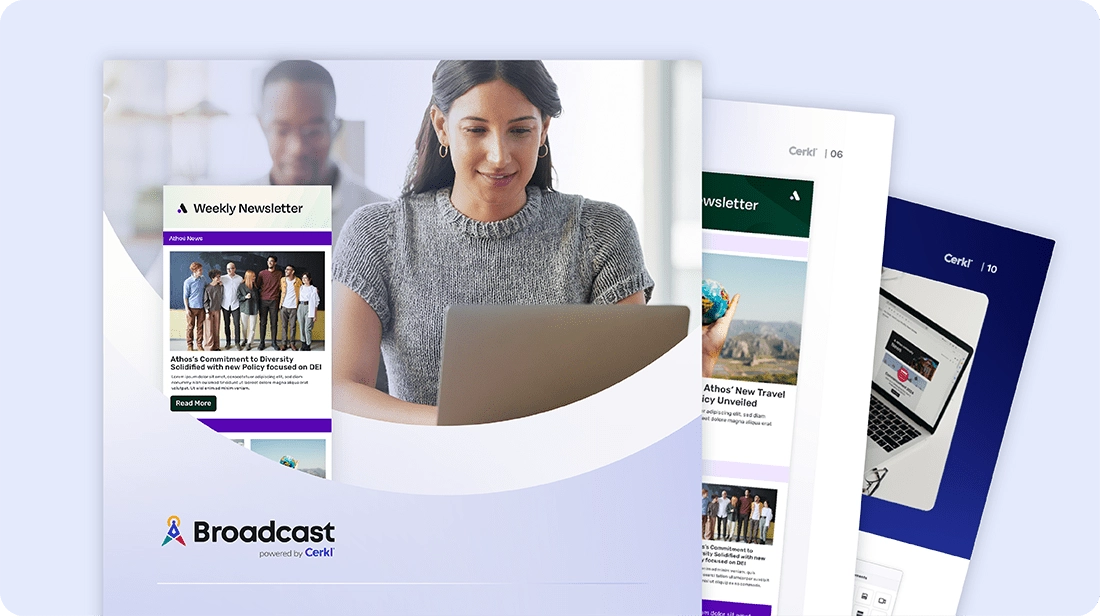
While Gmail Templates are convenient for reusing content, they were never intended for enterprise-level internal communication. They work well for quick, one-off replies or recurring personal emails, but fall short when communicators need brand consistency, personalization, or automation across large employee audiences.
Gmail Templates are plain text or basic HTML only. They can’t maintain consistent fonts, colors, or branded headers, and there’s no way to lock in design standards. Because they don’t support company logos or design enforcement, visual identity often varies from one sender to another.
Templates created for Gmail use are stored per user account. This means each communicator maintains their own version. There’s no central library, approval workflow, or way to share templates across departments, which makes maintaining version control and brand consistency difficult.
Unlike professional internal communications tools, Gmail Templates cannot be designed to insert dynamic fields such as employee name, department, or manager. Any personalization must be done manually for each recipient, making targeted communication slow and prone to human error.
Templates must be applied manually each time you send an email. There’s no scheduling or automation option. Also, it’s impossible to build multi-message campaigns, such as an onboarding series or policy update sequence, without significant manual effort.
Ultimately, Gmail Templates are great for individual use, especially when you need quick replies, a consistent tone, or ad hoc communication. They make it easy for one person to reuse messages efficiently, especially for recurring one-to-one correspondence. However, when it comes to structured, organization-wide communication, their simplicity becomes a limitation.
Internal communicators operate at a different scale. They manage multiple audiences, coordinate messages across departments, and must ensure consistent branding, personalization, and timing. Gmail Templates offer none of these capabilities. There’s no centralized design control, no automation for recurring sends, no analytics to measure engagement, and no dynamic personalization to tailor content by role or location.
In short, Gmail Templates are built for convenience — not for communication strategy. For professional, brand-aligned employee messaging that can scale, internal communicators need more powerful tools designed specifically for internal communications.
Cerkl Broadcast offers everything Gmail lacks: professional-grade design, automation, analytics, and scalability. Built for communicators, rather than IT teams, it gives internal communication professionals the flexibility to create, manage, and measure messages that look as good as they perform.
Broadcast provides pre-designed layouts for HR, crisis communications, culture stories, leadership messages and updates, and more. Every template automatically aligns with your organization’s brand — logos, colors, and fonts included. The result is that every email looks consistent and professional, no matter who sends it.
Broadcast enables users to go beyond one-size-fits-all messaging. Insert personalization fields such as name, department, location, or role to tailor each message to the individual. The platform can even deliver content automatically based on employee behavior, preferences, or engagement history, ensuring messages always feel relevant.
Share, reuse, and govern templates across departments from a single library. Whether it’s HR, IT, leadership, or specific departments, every team works from the same approved templates, keeping tone, visuals, and messaging aligned across the organization.
Automate recurring communications like weekly updates or monthly newsletters with ease. Create multi-email campaigns for onboarding, recognition programs, or key initiatives — all scheduled in advance so employees receive messages right when they’re needed.
Every send includes detailed analytics for opens, clicks, acknowledgements, and engagement trends. AI-powered send-time optimization ensures each message lands when employees are most likely to read it, helping communicators refine strategy and demonstrate measurable impact.
While Gmail’s built-in templates are convenient for quick, individual use, they don’t provide the advanced design, sharing, or automation features internal communicators need at scale. Cerkl Broadcast bridges that gap with branded layouts, personalization, campaign scheduling, and analytics — all built into one unified platform.
The table below highlights how each solution supports (or limits, depending on which one you’re using) the needs of professional internal communication teams.
Are you ready to move beyond Gmail’s basic templates? If so, now’s the time to try Cerkl Broadcast’s pre-made, branded templates designed for HR updates, leadership messages, and company-wide newsletters. They make it easy to send polished, on-brand messages employees actually want to read — no coding or design help required.
Want extra inspiration? Download your free guide, Employee Newsletters: A Comprehensive Guide for Internal Communicators to learn how to create and email employee newsletters that resonate with your audience.
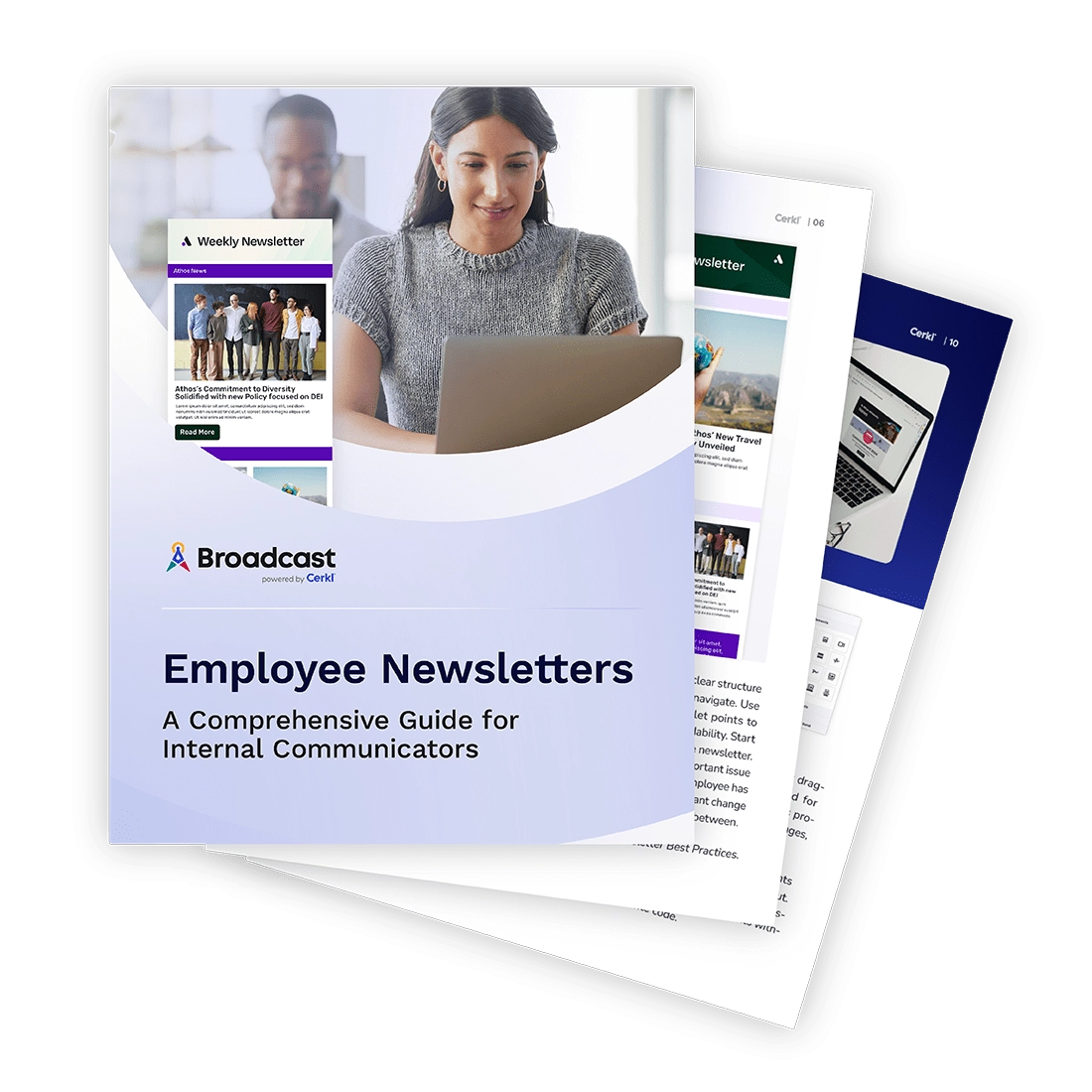
Guidelines for newsletters that will maximize employee commitment
How do I create an email template in Gmail?
To create a Gmail email template, open a new email, write your message, then click More Options (⋯) → Templates → Save draft as template → Save as new template. Once saved, you can quickly insert it into future emails from the same menu.
Why doesn't my Gmail have a template option?
If you don’t see the Templates option, it’s likely not enabled. Go to Settings → See all settings → Advanced, find Templates, select Enable, and click Save Changes to activate it.
Is there a limit to Gmail Templates?
Yes, Gmail allows up to 50 templates per account. If you reach the limit, you’ll need to delete an existing one before creating a new template.

Guidelines for newsletters that will maximize employee commitment